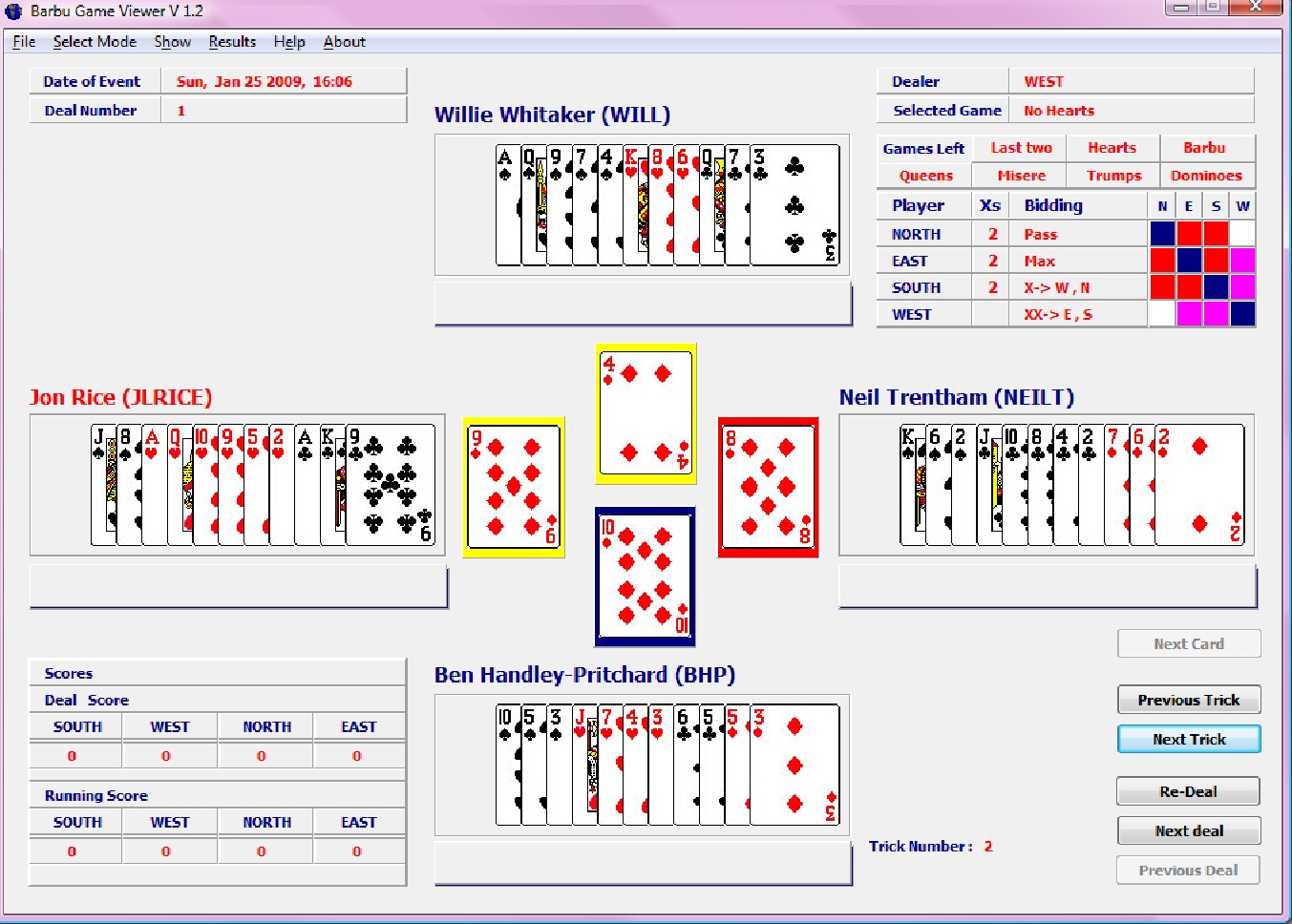Online Barbu Downloads
BarbuWin 1.9.0
(Released 21st September 2011)
Download BarbuWin
If you have any problems with this version, please tell us. If you find that you can't use it all, try this earlier version
Recent changes
- The serving problem experienced by some Windows Vista users has been resolved.
- The problem experienced by some users being unable to serve is resolved in some cases. There may still be local reasons why a player might not be able to serve (eg firewalls).
- A new option available for the server only to disconnect a specific player. This should be used where a player has lost connection but his/her 'ghost' still seems to be seated.
Credits
BarbuWin was originally designed and developed by Graham Hazel. The more recent enhancements were made by Chris Dixon and Keith Ashman.
We're very grateful to all of them for donating their time and expertise to the cause.
How to use the software
Installation
Download barbuwin1.9.0.zip.
There are two files: extract both of them to somewhere (eg a sub-folder in Program Files and then put a
shortcut on your desktop. (Don't put the program itself on the desktop---when you run
it in Server mode it'll write a bunch of files in the directory where the .exe is stored.)
The default size of the BarbuWin window is 900 x 700. The display fits relatively snugly in this size, so make
sure your screen resolution is set to something at least as big.
Playing a game
To play a game you will need:
- One player running the program in Server mode.
- Three players running the program in Client mode.
The Server must tell the Clients the IP address of his or her machine, and the Port number on which they are
serving.
Finding your IP address (only needed if your are trying to serve)
If you don't know your IP address, or it changes every time you connect, you should be able to obtain it
from http://www.dslreports.com/whois?java=1. On this
site, click on the button labelled "My public IP is", and your IP address should appear where the button was.
Note that this site also shows the IP address of the machine that requested the page, which may be the same,
or may be the address of a proxy server. If in doubt, use the IP address that is displayed by clicking the
button.
Some people have found that when they click the button on this page it says "failed". We're not sure why
this is. If this does happen, the address shown as the requesting machine may be correct. If you find this
address doesn't work, try one of the alternative methods below.
Alternative methods:
- If you have a direct connection to the internet, without a router, go to a Command prompt and type
"ipconfig". Look for a line starting with "IP Address". If there are several, read the paragraph below
about internal and external IP addresses. This should work if you are using a dialup connection, or a cable
modem without a router.
- If your internet connection is via a router (either wired or wireless), or a combined router/DSL modem, use
the router's configuration program to look it up. Look for something like "External IP address" or "WAN IP
Address".
If you don't know how to get at the router's configuration program, ask your internet provider (or, if
you're technically sophisticated, try using ipconfig to find the address of your router - it will appear as
the "default gateway" - and then go to http://router_address in a web browser).
- Start a Yahoo Messenger conversation with a computer-literate friend. Ask him to go to a Command prompt
and type "netstat -bn". This lists all the internet connections to or from his machine. There should be an
entry for Yahoo Messenger, showing your IP address.
Internal and external IP addresses
The IP address you need is your external IP address, that is, the one that is seen from the outside. Depending
on how your internet access is set up, you may also have an internal IP address. An internal IP address will be
in one of these ranges:
- 192.168.0.0 - 192.168.255.255
- 172.16.0.0 - 172.31.255.255
- 10.0.0.0 - 10.255.255.255
If you have a choice of IP addresses, use the one that does not fall into any of these ranges. If you
give one of these addresses to someone outside your own network, it is certain not to work, so there is no
point in trying.
For further assistance with finding your IP address, please contact
Andy and Shireen and we'll do our best to help. Also, if you have anything to add to the advice in this
section, or you think something we have said is incorrect, please do let us know - statistically, it's likely
that you know more about it than we do.
Serving
To run the program in Server mode:
- Start BarbuWin.
- The File->Setup... dialogue box will open automatically.
- Check the box marked "Server".
- Enter a Port number, or leave the default. If you don't know what a port is, use the default.
- Enter a Random Seed, if desired (see below for an explanation).
- Enter your handle (ie name). The program won't let you leave this box blank.
- Click OK.
If all goes well, you should see the message "Serving..." in your chat box (at the
bottom of the BarbuWin window). The player who is Serving automatically sits South.
Logging in as a Client
To connect to a Server:
- Start BarbuWin.
- The File->Setup... dialogue box will open automatically.
- Check the box marked "Client".
- Enter the IP address of the Server, or select one from the dropdown. This must be in numerical (number.number.number.number) form.
- Enter a Port number (or leave the default). This must be the same as the Port the server is using. If the server hasn't told you a port number, they're probabaly using the default.
- Enter your handle.
- Click OK.
The message "Searching for server..." should appear in your chat box. If nothing bad happens, it will be followed by "your handle has joined the table". If instead you get "socket error 10057" that means no server is listening at the specified location---check the IP address and Port and try again. If you still have problems, it's probably a firewall or router problem. Contact Andy and Shireen for advice.
Once you have successfully joined a table, you can sit in any open chair (West, North or East). When all four players have taken their seats, the first hand will be dealt and the game will begin.
Command line options
- ip=address
- mode=[client|server]
eg barbuwin.exe ip=123.456.789.0 mode=client
The idea is that you set up several shortcuts for BarbuWin, each specifying a different IP address.
Playing the game
The interface ought to be simple to master, particularly for anyone who has played (for example) OKbridge.
- Choices of games and doubles are made through dialogue boxes which appear when it's your turn to call.
- Cards are played by clicking on them once. Illegal plays (revokes, non-overruffs at Trumps etc.) are ignored.
- The player whose name is underlined is on play.
- The colour of each opponent's name indicates the business between you and that player: black for no business, red for doubled, magenta for redoubled.
- During the auction, the number of compulsory doubles of declarer a player has still to make appears next to the player's name.
- During the play (except at No Last Two or No King of Hearts), the number next to each player's name represents:
- Tricks taken at Misere or Trumps
- Hearts (counting the Ace as three) taken at No Hearts
- Queens taken at No Queens
- Cards remaining at Dominoes
- At trick-taking games, the last trick is displayed in the bottom right hand corner of the window.
- At Dominoes, next to each opponent's name is the last card they played. If they couldn't play, no card is shown.
The rules are more-or-less the standard English version, with a couple of variations. In particular:
- Each defender gets only one chance to double other players. No sandbagging.
- Passed-out negative games are not played; instead the points are shared equally between defenders.
- The deal passes to the left each hand (rather than each boat being played separately).
- Scoring in Dominoes: +45, +20, +5, -5.
The Undo feature
The "Undo" menu command can be used by any player to cancel the last play or call.
It works no matter what the state of the game; it doesn't matter if the last call ended the auction or the last play ended
the hand. Please refer to the Online Barbu page at
http://www.barbu.co.uk/barbu_online.htm for rules about undos.
The server writes a "carousel" of the previous four game states to disk---up to one whole round of play can be undone.
Saving, Opening and Hand Records
The Server can Save the game state at any time using the "File->Save" command. If real life impinges and a player has to leave before the end of the game, it can be Saved and finished at a later time. When restarting, the Server should first Serve, then Open the saved game and wait for the Clients to log in. When they sit down, the game will be resumed.
The Server can also generate a text file containing the hand records, namely the deals themselves and the complete log of calls, plays and scores. The "File->Save Hand Records" command will record all completed deals.
At the end of the game, the server should save the hand records and email the hand record file to results@barbu.co.uk
These three commands are only available to the Server.
Randomness
The value of the Random Seed entered by the Server before the game begins determines the set of hands to be played. Unless it's zero, the same integer will always produce the same set of twenty-eight hands and the same initial dealer. On the other hand, if it is zero, a generated seed will be used.
What to do if things go wrong
In the event that a Client loses his or her connection, play will be suspended. They should exit BarbuWin, do whatever is necessary to restore the Internet (reboot, reconnect...), restart BarbuWin and log back in to the Server. When they retake their seat, play will be resumed.
If the Server loses their connection, Clients will see the message "Connection closed". In this event, the Server should quit BarbuWin, reconenct to the Internet, restart, reserve and reload the game by doing File/Open and opening the file "temp.barbu" in the same directory as BarbuWin.exe. Clients will have to restart and reconnect.
View a completed game using the hand records
Barbu Game Viewer
This program allows you to view a played game and play through it again.
Download this zip file, open it, and follow the instructions in the file called Readme.txt. Readme.txt also explains what has changed since the previous version.
Barbu Game Viewer was designed and developed by Doron Limor. We're very grateful to him too.
This is what it looks like:
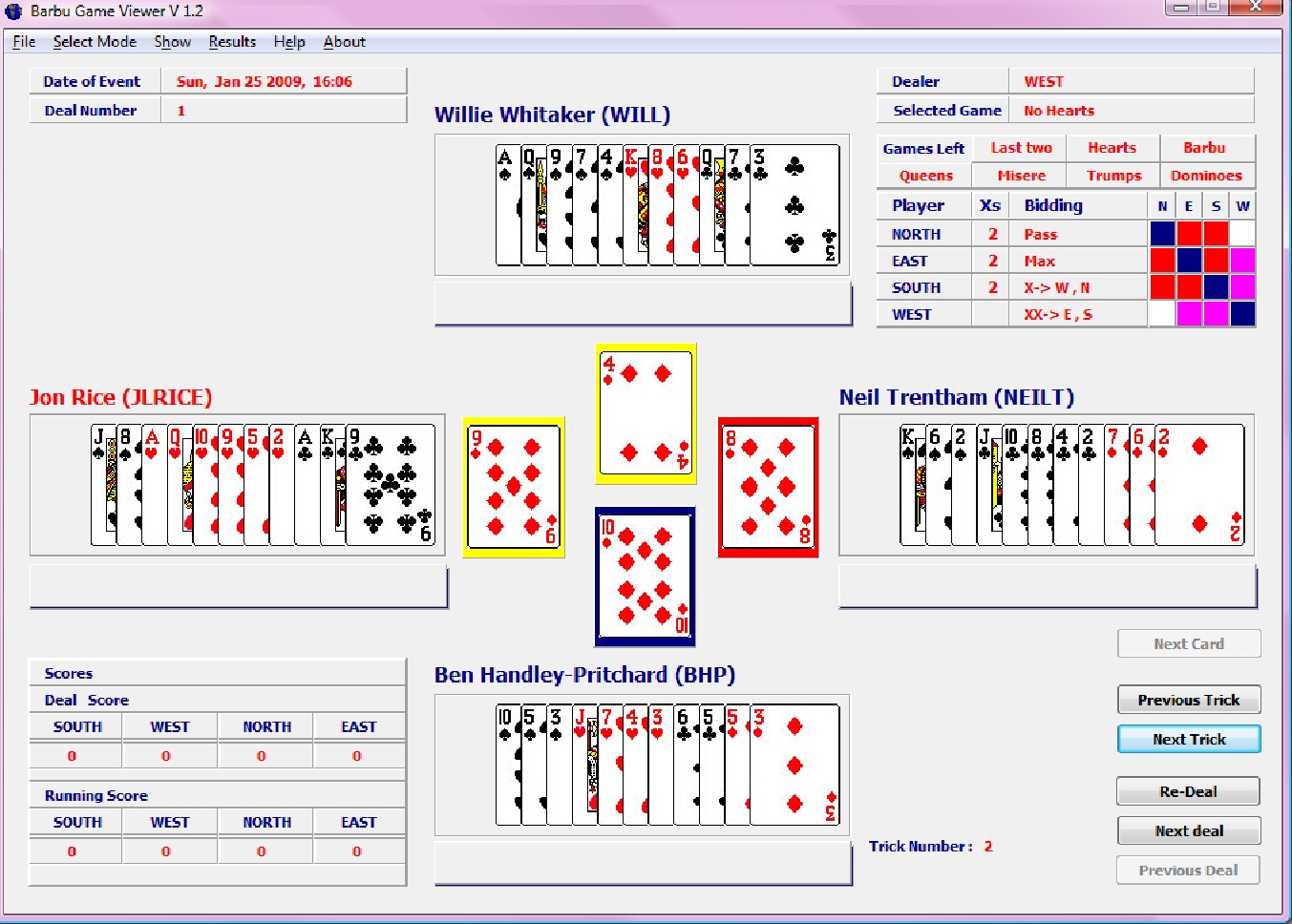
Plot a graph of scores to see how they changed during a game
Barbu graph plotter
You'll need the hand records file (the one you'd send in for the ladder), and you'll need Excel, with
macros enabled. It has been tested with Excel 2003, but will probably work in earlier and later versions.
When you open the spreadsheet a file dialogue will appear. Select the file containing the hand record,
click OK and admire the picture.
You may find it faster to save the spreadsheet on your own PC.
To do so, right-click on the link and select "Save Target As".